Magento, also known as Adobe Commerce, is one of the most popular eCommerce platforms on the market. An open-source solution, it offers ample flexibility and features for businesses with online stores. If you want to sell products or services through your website, customizing your Magento storefront could be a critical part of your strategy.
An Introduction to Magento Storefront
The Magento storefront is where customers go to browse through your products or services, search for specific items, and make purchases. A well-designed storefront is a core component in the Magento eCommerce system because it can help attract visitors and convert them into paying customers. To appeal to the widest possible audience, you can configure multiple storefronts for a single website, allowing you to display and highlight different products in a variety of ways.
Designing Your Magento Storefront
A successful Magento storefront will draw in visitors, prove your business's credibility, and inspire confidence in your brand. As you set up your site, pay special attention to these core components of your design.
Layout
Your storefront layout should be clean, well-organized, and aligned with your brand's style. A Magento developer can help you set up a professional and attractive storefront, or you can use pre-made templates and themes. Look for options that are aesthetically pleasing, functional, and appropriate for your brand and industry.
Navigation
An easy-to-navigate store keeps customers interested and prevents frustration. Use clearly labeled menus with categories for quick browsing, and include a prominently-placed search box near the top of your page. In addition, include an obvious "add to cart" button to encourage purchases.
Mobile Responsiveness
In 2023, mobile sales accounted for 60% of all eCommerce sales in the world, so designing a storefront that looks great on smartphones and tablets is essential. Test your page to ensure that all the information and images are visible on a smaller screen. Look for potential issues, such as broken menus, that could interfere with customer purchases.
Optimizing Your Storefront Performance
A slow or unresponsive website could drive users away before they even start browsing. You can hold their attention by making a few simple adjustments to your settings:
- Caching: Caching prevents your storefront from running individual queries for every user request. This allows your pages to load more quickly for future users with the same queries.
- Image optimization: Images are a vital part of Magento eCommerce, but they take up an enormous amount of space on your website. Reduce your image file sizes by compressing them, and use modern formats that require less space.
- Minimizing JavaScript and CSS files: Because they increase the number of HTTP requests, JavaScript and CSS files slow down your website loading speeds. Merge and minify these files within the Magento admin panel.
Making these changes takes very little time but can have a significant impact on your storefront load speeds and performance.
Enhancing the User Experience on Magento Storefronts
Creating a seamless user experience (UX) can increase sales, reduce bounce rates, and build customer loyalty. Follow these tips to improve your UX:
- Personalization: Offer personalized discounts and product recommendations based on customers' past orders and site activity, and customize your page to reflect changes to your offerings or meet the demands of the holiday season.
- Search functionalities: Make it easy for customers to find the products they want and need by carefully selecting product attributes and search terms, using logical and straightforward categories, and incorporating clear, relevant images.
- Simple checkouts: An overly long or complicated checkout is the problem for more than 20% of customers who abandon their shopping carts, so streamline the process by removing unnecessary components and fields and allowing guest checkouts.
One of the best ways to determine whether these or other issues are troubling for users is to collect their comments. Include a feedback button or quick survey to gather their responses, then use those insights as a guide when refining your UX.
Securing Your Magento Storefront
Keeping your store secure is vital to maintaining customer trust and avoiding data breaches. Reduce the risk of unauthorized access by regularly installing updates and security patches that close loopholes and eliminate vulnerabilities. You can also use free or paid extensions, such as Security Suite and Astra, for greater security.
When you implement these security measures, take steps to properly protect your data. This might include requiring two-factor authentication for admin access and periodically changing your encryption key. Most importantly, remember that cybersecurity is a constantly evolving landscape, so stay up-to-date on emerging threats and how to avoid them.
We can help you develop a functional Magento storefront that reflects your brand and improves the customer experience. Contact us to schedule a consultation with one of our design experts.
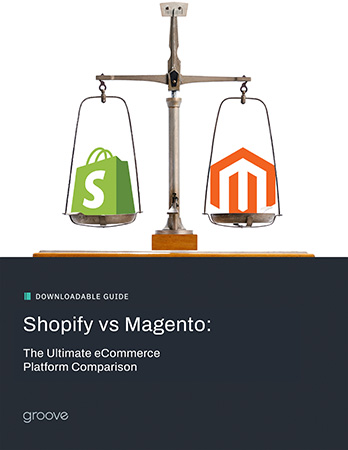
eBook
Shopify vs Magento:
The Ultimate eCommerce Platform Comparison
Explore tags:
About the author
As a Developer and blogger, Joe McElroy covers a wide range of eCommerce topics. They share their thoughts on everything from product front-end to back-end development.
Subscribe to the Groove Newsletter
Get the latest updates and insights straight to your inbox






