Magento is one of the most popular ecommerce platforms you will find on the market—and a big reason for this popularity is the flexibility that Magento offers. Not only does Magento offer a wide variety of features right out of the box, but the platform also lets you install a near-endless number of Magento extensions and customizations.
From sales marketing tools to payment processing and everything in between, Magento extensions let you customize your store with features that are perfectly aligned with your business needs. To help you make the most of all the extensions on the Magento Marketplace, let's take a look at a step-by-step guide you can follow for installing Magento and Magento 2 extensions.
What Are Magento Extensions?
Before we get to our guide on how to install Magento extensions, it might be helpful to first quickly define what Magento extensions are. Simply put, Magento extensions are packets of code that you can purchase to install on your Magento website. They're a lot like Magento apps, similar to the apps you'd purchase on the Shopify app store, but one key difference is that Magento extensions must be manually installed to your store while Shopify apps can be installed from the App Store with a single click. It's worth mentioning that this is one of the many factors to keep in mind when comparing Shopify vs Magento.
As for what Magento extensions do, the sky is basically the limit. There are thousands of different extensions and plugins available on the Magento Marketplace, and they offer an endless range of functionalities designed to meet the needs of every possible seller. The first step to installing Magento extensions, therefore, is choosing the best extensions for your store.
A Step-by-Step Guide to Installing Magento Extensions
Once you've found an extension that you would like to purchase and add to your store, the next step is to install it. Like we already mentioned, installing Magento extensions is a bit more involved than installing apps from the Shopify store. However, here is a step-by-step guide you can follow to make the process as smooth and easy as possible:
1. Back Up Your Files
Before you begin the installation process, it's essential to back up your Magento files and database; this will help prevent data loss in the event that anything goes wrong.
2. Upload the Extension Files
First, extract the downloaded extension package on your computer. Next, using FTP or SSH, upload the extracted extension files to your Magento installation directory, making sure to maintain the directory structure provided in the extension package.
3. Clear Magento Cache
Caching is a great way to provide a faster experience to customers, but it can also wreak havoc when you are trying to install new extensions. To prevent any issues, be sure to clear your Magento cache before beginning the installation. To do this, go to System > Cache Management in your Magento admin panel then select all cache types before refreshing or flushing the cache.
4. Run Setup and Compile Commands (if required)
To install some extensions, you may be required to run setup and compile commands. These commands are sometimes necessary to install database schema changes or compile new code. If this is a requirement for the extension you'd like to install, open a terminal or command prompt and navigate to your Magento installation directory. Then, run the following commands:
php bin/magento setup:upgrade
php bin/magento setup:di:compile (only if your Magento installation is in production mode)
5. Configure the Extension
Once you've installed the extension files and run any necessary commands, it's time to configure the extension. Start by going back to your Magento admin panel, then navigate to the appropriate configuration section for the installed extension. You can then configure the extension settings according to whatever your preferences are. This can include things like entering API keys, enabling/disabling features, or adjusting other settings.
6. Test the Extension
You don't want to skip this step, as testing an extension after it's installed is essential for ensuring that it's working as expected; after all, the last thing you want to have happen is having a customer discover the issue for you. Perform various actions related to the extension's functionality to make sure that it's integrated seamlessly with your Magento store.
7. Monitor for Errors
After installing a new extension, it's important to keep an eye out for any error messages or unexpected behavior. Even if you've thoroughly tested the extension, issues can still come up sometimes well after it's been installed. If you do encounter any issues with the extension, you should refer to the extension's documentation or contact the developer for support.
Build the Perfect Magento Store With Help From Groove
Magento extensions present a powerful way to customize your Magento store and provide new features and functionalities to your customers. And, if you follow the right steps, installing them is a relatively simple process.
At Groove, we help ecommerce store owners build optimized Magento stores complete with the best extensions for their needs. If you would like to learn more about Groove's industry-leading ecommerce engineering solutions, be sure to contact us today!
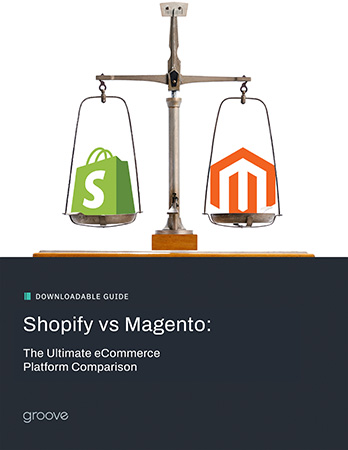
eBook
Shopify vs Magento: The Ultimate eCommerce Platform Comparison
Explore tags:
About the author
Subscribe to the Groove Newsletter
Get the latest updates and insights straight to your inbox






