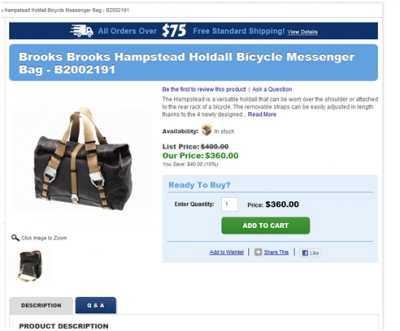As a back-end developer, I have had my hand in many different aspects of ecommerce web development. The majority of my time at Groove Commerce has been dedicated to organizing and maintaining our client’s data, specifically their product catalog. Since this has become my niche, I thought it would make sense for it to be the topic of my debut blog. In order to ensure the product catalog will support future growth and change, it is important to understand the different product types in Magento and the different options for importing/updating the product catalog.
Magento Product Types: Know Your Options
It is amazing how many people use the Magento platform, but disregard 90% of the cool features found in the catalog. In an effort to help people tap into some of that unused potential, we will walk through the six different product types found in the Magento platform.
[full-hr-clear]
Simple Products
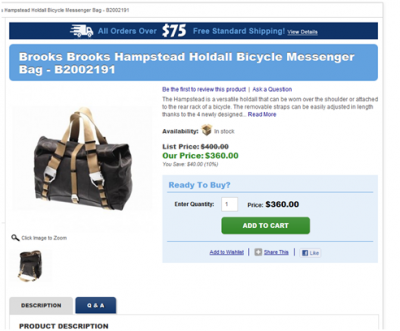
These are the building blocks of the Magento catalog. No matter what kind of products you sell, the odds are that the bulk of them will be listed as simple products in Magento. Every physical product that is up for sale will be a simple product in a web store, including each color/size of a particular products.
[full-hr-clear]
Configurable Products
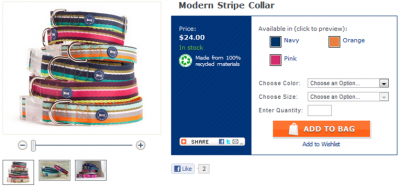
One of the three ‘parent’ product types in Magento is a Configurable Product. Anytime you see a drop-down menu on a product page, the chances are good that it is a configurable product. These products allow customers to select a variation of the product they want by selecting one of more product options. When creating configurable products, admin users are required to provide the options the customer can select and associate the simple products. So using the dog collar example above, a configurable product will be created with ‘color’ and ‘size’ as the options. The end result is a single product on the front-end with two selectable options for size and color which add one of the individual simple products to the shopping cart.
[full-hr-clear]
Grouped Products
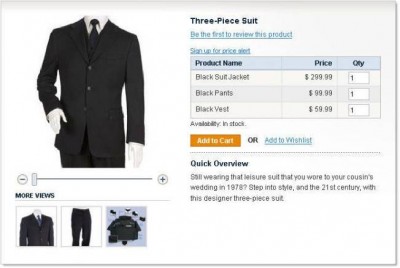
The second ‘parent’ product type is the grouped product. It is used to give customers the option to buy multiple products from the same page. The front-end of this grouped product shows the name of its associated simple products, their prices, and a quantity box for each. So if a customer reaches a grouped product outfit page and decides they need everything but the vest, they have the options to buy ‘1’ of everything else, leave the vest quantity box at 0, and add everything else into the cart. Similar to the configurable option, grouped products need
simple products to be associated to them before they appear on the front-end of the web store.
[full-hr-clear]
Bundled Products
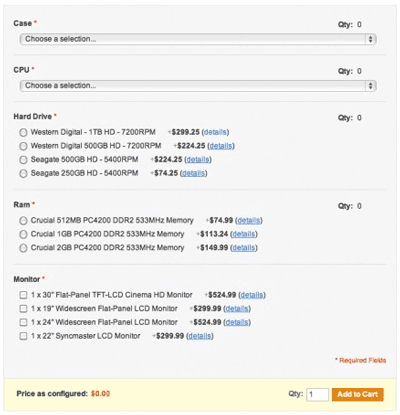
The final ‘parent’ product type, bundled products are similar to configurable products in that the customer is making decisions to determine the products that go into their cart, but instead of choosing attributes, actual products are selected. Instead of an Associated Products tab in the admin console, bundled products are given a ‘Bundle Items’ tab. From this screen a series of options can be created that add certain products to the cart. A good example for this type of product is when users customize a Liqueur Making Kit. The kit is the bundled product and there are options for each of the products. Each customization option is a simple product in Magento that is added to the cart when selected.
[full-hr-clear]
Downloadable Products
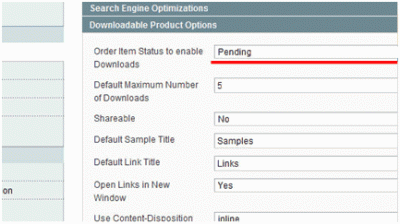
These are files that are available for sale on a Magento web store. If a Magento site sells music or computer software this product type will replace simple products as the dominant product type in the catalog. When customers purchase a downloadable product Magento generates a link specifically for the customer that allows him or her to download the product they just purchased. Admin users are able to restrict the number of times a customer can download the file.
[full-hr-clear]
Virtual Products
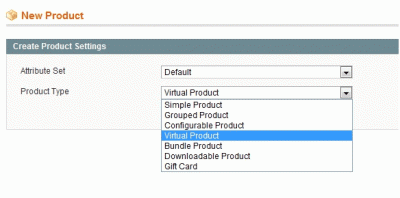
These are similar to downloadable products in that they have no physical substance, they do not ship and they have no download link. These product types are best used when offering services to customers. Landscaping, House Cleaning, and newsletter subscriptions are all examples of virtual products.
[full-hr-clear]
Gift Card Products
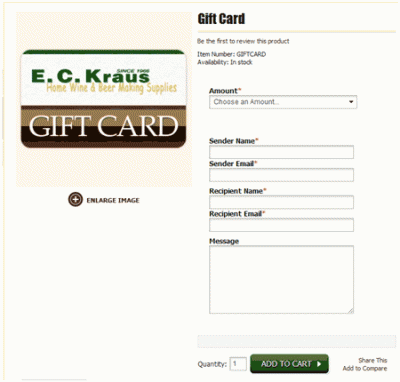
If you are using Magento Professional or Magento Enterprise, you have access to a bonus product type, the Gift Card. This product type is flexible to your specific store’s needs. If you have no physical product Magento will generate a code and send it to customers that they can apply to future purchases. If the storefront has tangible cards that must be redeemed at physical locations, Magento will treat it as a simple product. You can also configure the lifetime of the card, decide if the customer can provide a message to the recipient, and select a custom email template that is sent when the card is purchased.
[full-hr-clear]
Updating the Magento Catalog
Ok, so you now have a firm grasp on the Magento product types and have loaded your catalog accordingly. The next step is figuring out how best to update everything. This may seem like a simple task if only a handful of products exist. But when the catalog consists of hundreds or thousands of SKUs the task becomes exponentially more difficult. There are two out-of-box methods for updating the Magento catalog, manually via the admin console or en-mass using spreadsheets.
Manual Modifications
This method is actually as simple as it sounds. Simply go to the product management page of the admin console (Catalog->Manage Products), select the product you wish to modify, and make your changes. When you have finished making your changes, click the ‘save’ button to return to the product management page.
Adding new products is only slightly more complicated. There are eight required attributes that you need to provide when creating new products, they are:
[grey-bullet-list]
- Name
- SKU
- Status
- Tax Class
- Visibility
- Prices
- Description
- Short Description
[/grey-bullet-list]
In addition, I highly recommend that you select your product categories and websites at this point as well. While not required to save the product in the Magento catalog, products must be associated to a website and put in the correct categories before it will appear in the front-end.
Modification via Spreadsheets
This method is used when store-owners need to make changes to large quantities of products at once. Once again, modifying existing products is easier than creating new ones. To update your products you need to create a spreadsheet to enter all of the changes. The first column will be for the product SKUs; this is how Magento knows which products are to be updated. All other columns are for the updates you wish to make. If you need to change the product description, simply type ‘description’ in the first row of column B and enter the new product description in the B column next to the SKU that it belongs to. Something to keep in mind during this process, the column headers are not the attribute names, but the attribute codes in the Magento system. You can find out what code matches up with what name by going to the ‘Catalog->Attributes->Manage Attributes’ page in the admin console and typing the product name in the ‘Attribute Label’ box.
The only difference with creating new products is that you need to account for the required attributes in addition to any custom data that the product needs. When you have finished with your spreadsheet save it as a CSV and navigate to the import/export menu in your Magento admin console.
From here you have the option to use the new Magento import/export functionality, or the older dataflow profiles. Each has its pros and cons, and I generally will use a combination of the two to accomplish my tasks. The new functionality will check the file you submitted for errors and tell you if it finds any errors and is exponentially faster than the old dataflow method. However the new method occasionally has problems parsing csv files that are provided. The old dataflow profiles give more control over the import process, and it is easier to debug when something goes wrong, but it is incredibly slow when compared to the new functionality.
Regardless of the method you choose, if there are problems importing your data I strongly recommend creating a single product manually and then exporting it using the process of your choice. Then simply compare the sample export with the file you created.
So to review, we have gone through the 6 product types that come with the Magento ecommerce platform and covered the basics of updating the product catalog. If you have a Magento store of your own and are looking for ways to spruce it up, take another look at your catalog. If you see a mountain of simple products, maybe you should take a closer look at them. Perhaps your store would benefit from creating and using some of the other product types that Magento has to offer.
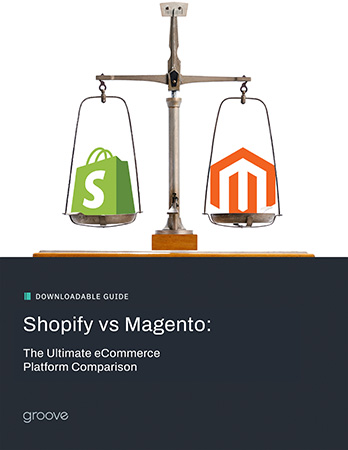
eBook
Shopify vs Magento: The Ultimate eCommerce Platform Comparison
Explore tags:
About the author
Subscribe to the Groove Newsletter
Get the latest updates and insights straight to your inbox